 |
![]() |
![]() |
![]() |
![]() |
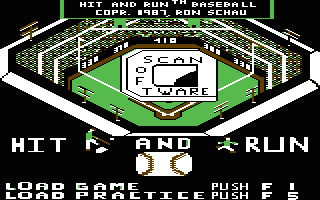 |
Hit and Run Baseball
/ Scan Software
1987
Screenshots: ę play/stop Ľ

Copyright notice
This product is copyrighted and all rights are reserved. Copy, duplicating, selling or otherwise distributing this product without the expressed written consent of Ron Schau is forbidden and a violation of the law.
Hit and Run Baseball
Copyright 1987, Ron Schau
Hit and Run is a trademark of Scan Software.
Commodore 64/128 are registered trademarks of Commodore International, Inc.
Disclaimer of warranties and liability
Scan Software has tested and has made a sincere effort to verify the accuracy of this manual and its accompanying software. However, neither Scan Software or its suppliers make any warranty, expressed, implied, or statutory with respect to this manual or the product described in this manual, or to its related software, as to their quality, performance, merchantability, or fitness for any particular purpose. As a result, this product and manual are sold "as is", and you, the purchaser, are assuming the entire disk as to their quality and performance. In no event will Scan Software or its suppliers be liable for direct, indirect, incidental, or consequential damages resulting from any defect in the product or manual. Some states do not allow the exclusion or limitation of implied warranties or liability for incidental or consequential damages, so the above limitation or exclusion may not apply to you.
All correspondence should be addressed to:
Scan Software
25621 27th Pl. S. C-305
Kent, WA 98032
How to load
To load: Type LOAD"*",8,1 and press Return.
When stadium appears:
Press function key F1 for Game
Press function key F5 for Practice
Loading will take around three minutes.
Note: The game is loaded much faster with Fast Load Cartridge from Epyx. Fast Load Cartridge is a trademark of Epyx, Inc., Sunnyvale. CA.
Table of contents
1. Selection of play
2. How to pitch
3. How to throw
4. How to field
5. How to run
6. How to bat
7. How to practice
Selection of play
Computer of person playing the game
Each team has six areas of play which can be controlled by a person (via joystick) or by the computer.
Six areas of play defined
Infielder ‚Äď Infielders chasing a hit ball.
Outfielder ‚Äď Outfielders chasing a hit ball.
Pitch ‚Äď Selection of pitch and location.
Bat ‚Äď Hitting the ball.
Run ‚Äď Running the bases.
Get Runners ‚Äď When the ball has been caught, throwing out runners, chasing runners, etc.
How to change an area to person or computer
At each half inning and at the beginning of the game the screen will appear like this.
                Visitor   Home
Control         W=All     A=All
Infielders      E=1       D=1
Outfielders     R=1       F=1
Pitch           T=1       G=1
Get Runners     Y=1       H=1
Bat             U=1       K=1
Run             I=1       L=1
Example: Let's say you want to change infielders for visitor to computer controlled. Press key E, it will alternate between 1 (person) and 2 (computer) controlled. When a 2 is showing let go of the key. Any area of control can be changed by pressing the proper key. Key W for visitor and key A for home make all areas the same, alternating between computer and person joystick control.
Note: If both teams have all areas controlled by the computer, the computer will play against itself.
Speed of play
You can change the speed of play during the game. The speed number is shown on the pitching and scoreboard screens.
By pressing F3 the speed number will become higher for (slower play).
By pressing F5 the speed number will become lower for (faster play).
By pressing F7 the speed number will become 20 for (normal play).
Ball size
You can change ball size anytime during play.
Press key @ for small ball.
Press key * for large ball.
Start game over
Push key Run/Stop to start game over.
Which joystick for visitor and home
Joystick port 2 = Visitor
Joystick port 1 = Home
How to play defense
Pitching
When the pitcher screen is on (no fielders) and the batter is in the batter's box you can pitch.
Two selections are needed, first the type of pitch, and secondly the location the pitcher will try to hit.
Type of pitch
The type of pitch is listed on the left side of the pitching screen and also as diagram A on the guide sheet.
Location of pitch
Location is picked by moving the joystick towards the direction of the strike zone you intend to throw the ball. This is listed on the guide sheet as diagram B.
Note: The pitcher may not hit the target he is aiming at.
Pitchout
When the type of pitch is a pitchout, picking the inside or middle portion of the strike zone the pitcher will hit the batter with the ball.
Picking outside locations will cause a pitchout to go outside of the strike zone.
Throwing
Throwing is done by pressing down the joystick button and putting the joystick towards the desired location. Diagram D on the guide sheet lists the options.
Definition of throwing mode
There are two kinds of throwing, regular and pickle. It is shown on the bottom right corner of the infield screen. R=regular, P=pickle.
Regular mode
Regular mode is the most common way for throwing. Selecting a base will result in the throw going towards that base.
Pickle mode
Pickle mode is for the advanced player. The ball will go directly to the fielder. If 1st base is selected the ball will go directly to the 1st baseman. He will not cover the base.
How to change throwing modes
To change throwing modes select the direction listed on the joystick guide sheet. The throwing mode selection will alternate between pickle and regular mode. Let go of the joystick when the desired option is shown on the screen.
Outfield throwing
Same as infield throwing except regular mode is always in use and you can't throw to the pitcher. However, the pitcher may cut-off long throws.
Pitching a screen throwing
When the pitching screen is on (no fielders), you can throw to the fielders the same way as when the infield screen is on. If nobody is on base the throw will be ignored.
Changing screens to pursue runners
If the screen that is being shown is the pitching screen, no fielders, to get runners leading off you must throw the ball.
If you want the catcher to keep the ball, going after someone too far off third, have the catcher throw the ball to himself. In that case the screen will change with the catcher holding the ball.
The infield screen must be showing to go after runners. If the infield screen is not being shown you get there by throwing the ball.
Throwing the ball to the pitcher
The way to get to the pitching screen is to throw the ball to the pitcher while every runner is on a base. This will change screens from the infield to the pitching screen.
Note: If the screen doesn't change make sure all the runners are all the way back to the base. Move runners back with the joystick.
Fielding
The computer will select the fielder that can move. It will be a fielder that is close to the path of a hit ball. Diagram C on the guide sheet lists the direction the fielder moves when moving the joystick. Fielder moves the same as joystick.
Fielder can jump for ball
The fielder will jump for the ball when you push the joystick button and move the joystick in the up position.
Infield screen aid to help fielding
Near the bottom right corner of the infield screen the fielder under joystick control is listed.
Outfield screen aides to help fielding
There are two outfield screens being shown at one time on the monitor ‚Äď a closeup view and a wider angle view.
The fielder may not be shown in the closeup view at all times.
Watch the little outfield screen until the closeup angle shows the fielder chasing the ball.
Ball lands arrow aid in outfield
On middle and long flys the Ball Lands arrow will appear in the left corner of the screen. It signals the direction the fielder must run to catch the ball in the air. The arrow points in the general direction on where the ball will land.
Ball arrow
On non-flyballs the Ball arrow will be shown on the screen. This gives the general direction of where the fielder is compared to the ball. It is used when the ball has stopped or moving slowly to guide the fielder towards the ball.
Joystick guide for defense
A. Type of pitch
            Fastball
       Slider  |  Hard Fastball
              | /
      Curve -- o -- Screwball
             / | 
       Sinker  |  Pitchout
           Slowball
B. Location of pitch in strike zone
             High Center
    High Outside  |  High Inside
                 | /
Middle Outside -- o -- Middle Inside
                / | 
     Low Outside  |  Low Inside
             Low Center
Button = Center
C. Fielder running movement
               Up
   Left and Up  |  Right and Up
               | /
        Left -- o -- Right
              / | 
 Left and Down  |  Right and Down
              Down
D. Fielding throwing and jumping
              Jumping
             2nd Base
        Pitcher  |
                | /
     3rd Base -- o -- 1st Base
               / | 
  Throwing Mode  |
               Home
Press button while moving joystick.
How to play offense
Use the Joystick Guide Sheet to learn the proper joystick movements.
Running
Runners have the ability to stop, run forward, backwards and slide. By moving the joystick as in diagram F on the Guide sheet the runner under control will run the desired way.
Runners under control
You may wish to have a runner stop but maybe not all of them. This is where the runner under control comes in. In the bottom left of the infield screen the runner under control is listed.
It can be changed on any screen but is only shown on the infield screen.
If a number 1 is shown, only runner number 1 will obey the joystick commands. If a number 2 is showing, then only number 2 will obey the joystick commands. The number 5 means all runners will obey the joystick commands (stop, forward, etc.)
Changing runner under control
Diagram G on the guide sheet lists the joystick direction for changing the runner under control's number.
How numbers are given to runners
The number of a runner is given at the beginning of each play, when the pitcher has the ball on the pitching screen. The lead runner is given a number 1, the next runner is given 2, and so forth. If no one is on base the batter is given the number 1.
Note: The runner runs to first base automatically.
Batting
The batter has three different swings plus the ability to bunt. Use the guide sheet to learn the proper joystick movements.
Joystick guide for offense
E. Batting
                 |  Bunt
                | /
              -- o --
               / | 
  Outside Swing  |  Inside Swing
            Middle Swing
F. Running movement
               Stop
          Slide  |
                | /
     Backward -- o -- Forward
               / |
                 |
G. Changing runner under control
             2 Runner
                 | 5 = all Runners
                | /
     3 Runner -- o -- 1 Runner
               / | 
                 |
             4 Runner
Press button while moving joystick.
Use practice section with guide to learn proper joystick movements.
Practice section
Batting practice
In batting practice the computer will throw you an assortment of pitches and keep track on how well you are doing. After 35 pitches it will start over. You can press key 1 to restart or come back to batting practice from other practices.
Fielding practice
In fielding practice the coach hits a ball and you try to field it. To have the coach hit another one you either throw it back to the catcher or press key 2.
Running practice
In running practice you run the runners around the base to get the feel on how to control individual runners. If all runners cross the plate it restarts. Pressing key 3 will restart running practice too.
If runners run into each other in the game they will be out; in running practice it is allowed.
Press key 1 for Batting Practice
Press key 2 for Fielding Practice
Press key 3 for Running Practice
» Back
to the game
|
|
|
|
![]() |
![]() |
![]() |
![]() |
|
 |
|
 |
|